Deploying Velosio D365 Feature Pack App in D365 Business Central Online
Open D365 Business Central.
Enter Extension Management in the Search box.
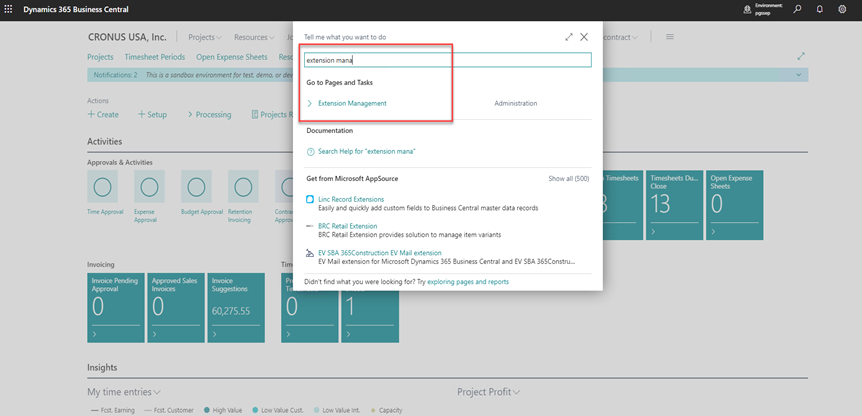
Select Extension Management.
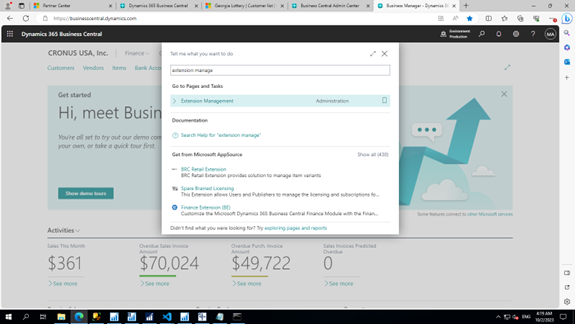
Select the Manage action and choose Upload Extension.
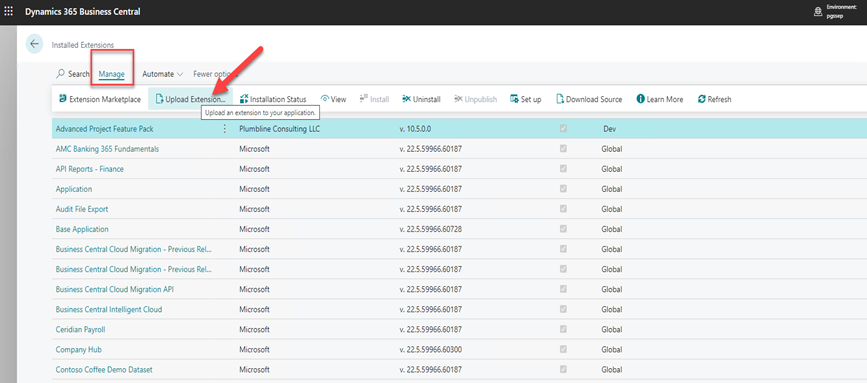
Select the app file that you want to deploy by clicking the ellipsis button to browse for the file.
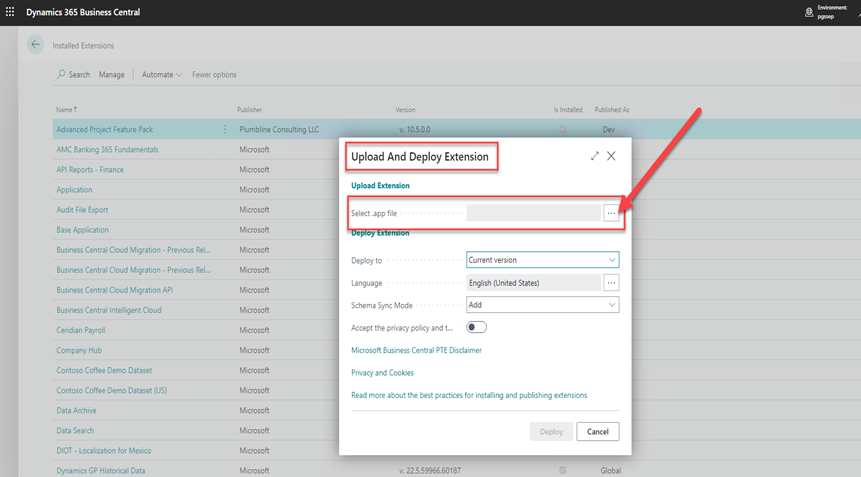
Browse to the latest Feature Pack file provided.
Select the file.
Click Open.

Important
Current Version as of 2/2024: Plumbline Consulting LLC_Velosio Feature Pack_1.4.10005.0
Set the Deploy to field to the Current version.
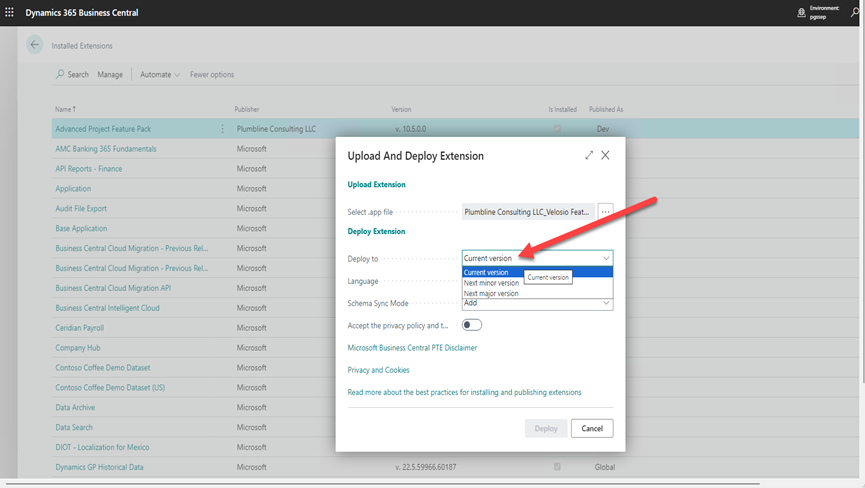
Set the Schema Synch Mode to Add.
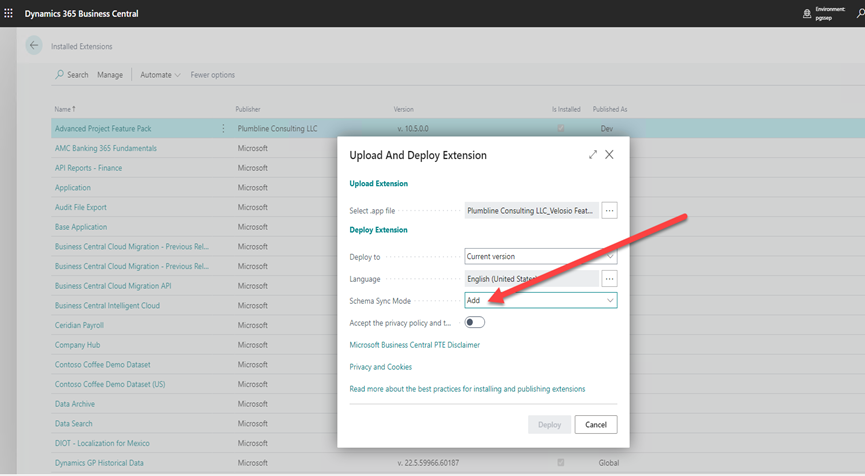
Set the Accept the privacy policies Boolean to On (true).
Click Deploy button.
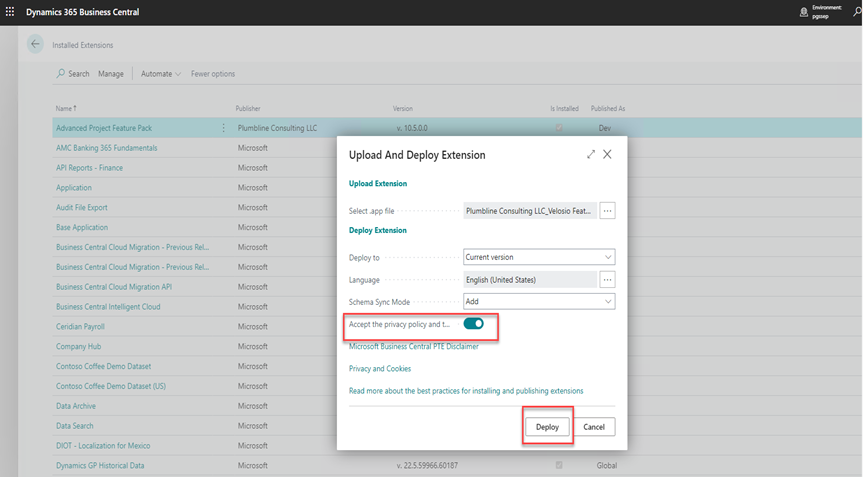
The following Status displays:

Checking the status of the deployment
Go to Manage and click Installation Status:
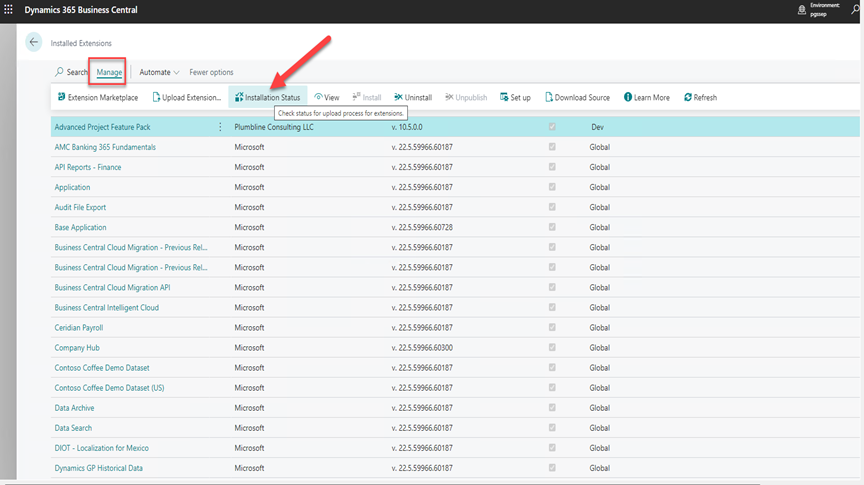
When installation is done, the Status is set to Completed

